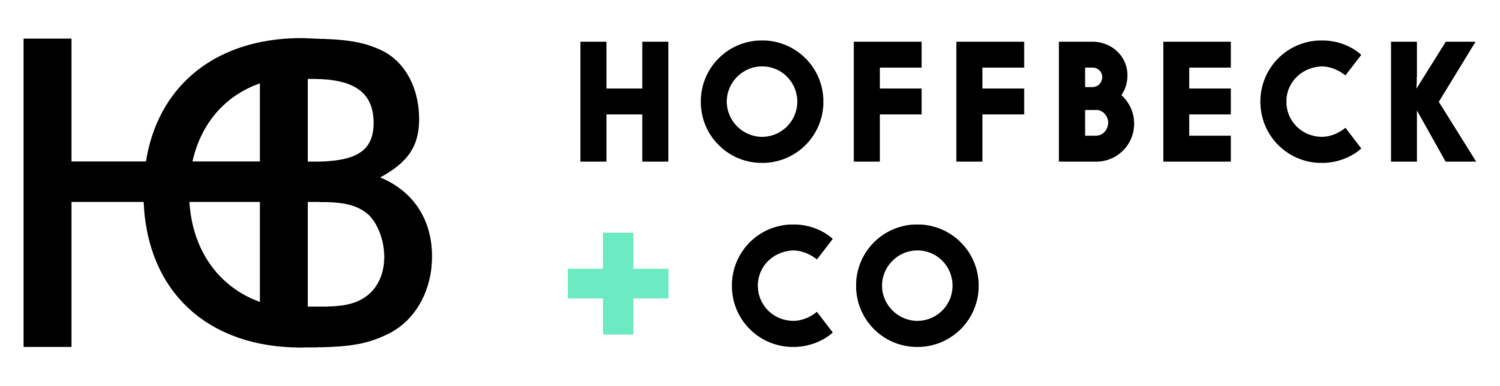All About 404 Pages + Why Your Website Needs One
“404 Error: Page not found.”
We’ve all landed on one of these pages before.
A 404 page is the result of a broken link on a website – a hyperlink or button that leads to a page that no longer exists. Maybe the page was deleted or the URL slug was changed somewhere along the way, or maybe there was a typo in the link – either way, you clicked the link hoping to view the information on it, but you hit a dead end. So frustrating!
You hope no one will ever land on your 404 page, but if they do, you need to make sure it’s solid.
We’re talking all things 404 pages today: why you need a custom one, how to update yours, and why they matter for SEO. Plus, we’ll tell you how you can check to see if you have any broken links so you can avoid users landing on your 404 page.
How to Identify Broken Links on Your Website
The irony of writing an entire blog about a webpage you hope no one ever sees isn’t lost on us. 😉
But the fact is, as your website evolves and things change, you might end up with a few broken links.
Here’s how to check your website for broken links:
Head over to Ubersuggest.com and type in your domain in the box.
Once the page loads, click on “Site Audit” from the sidebar on the left. You get one free site audit per day!
Wait for your site audit to load. It takes about ten minutes on average.
Scroll down to the box that says “Pages Discovered” and click “See All Pages”. You may need to create a free account on Ubersuggest to see the next page.
Here, you’ll see all the links on your website and whether they are successful or broken.
Here’s a screenshot of a section of ours with a few broken links the tool identified. See? It happens!
We’ll be sure to find these broken links on our website and fix them so that no one lands on our 404 page. It’s not something to stress about. It’s just part of the process of maintaining your site. The more you build out your website, the more likely it is you’ll have broken links for all sorts of reasons, and often times it’s out of your control. For instance, if you have a hyperlink to another website and that other site changes the URL or disables the page, then you’re going to have a broken link.
🔥Pro Tip: Go ahead and make a note on your calendar to check your website for broken links once a month – it’s a simple task to create the best user experience possible for your website visitors.
A Quick Word on 301 Redirects vs. 404 Pages
See those “Redirected (301)” links in green? These are pages where we’ve set up 301 redirects. You can set up 301 redirects when you want to forward traffic from inactive or deleted pages to new pages. This tells Google that the page has moved, and it’ll transfer the old page's rank to the new page.
You might be wondering, “When should I use 301 redirects instead of my 404 page?”
If you changed your URL slug for a page, you can set up a 301 redirect to automatically send traffic that might be coming from the old URL slug to the new page, which will prevent people from landing on a 404 page if they click on something linked to the old URL slug.
We’ll save 301 redirects as a topic for another blog post, but meanwhile, you can head to this page for more information on what they are, when they’re appropriate to use, and how to set them up.
Why You Need a Custom 404 Page on Your Website
Why Custom 404 Pages Matter to Your Audience
When you’re designing a website, the experience of your users is top priority. It can be frustrating for people to land on a 404 page when they’re trying to view important information on your website – and many times, it could result in them clicking off your website entirely. Not what you want!
Let’s take a look at Squarespace’s default 404 page for a second:
What’s your first impression of this page? Super boring, right?
While it does provide links to navigate back to the homepage or search for content, they are hidden in the text. There’s just…not much to see here, and it’s not enough to keep users on your website. They’ll likely click off your site after reading the first sentence. When you think about all the effort you’ve put into driving traffic to your website, you’d hate to lose people over a broken link.
This is why it’s so important to customize your 404 page. Landing on a page that doesn’t exist may be annoying for your users, but at least you can try to keep their attention with a punchy headline, branded colors, and navigation links to help them find what they’re looking for (more on that later)!
Why Custom 404 Pages Matter to Google
Creating a custom 404 page is actually a best practice for SEO.
Because you know who also doesn’t love boring, dead-end 404 pages? Google.
Google loves websites that are relevant, are rich in high-quality content, and provide a great user experience. We mentioned above that users are likely to click off your website if they land on a boring 404 page. Google sees this and factors it into a metric called “bounce rate” – the percentage of visitors that come to your website and bounce shortly after. Encouraging users to stay on your website also helps bolster another SEO metric – “time on site” (also known as “dwell time”, or the average time a user spends on your website before clicking back to Google.
So, how do you encourage users to stay on your website, even after hitting the dreaded 404 page?
Let’s jump into our best tips and tricks for customizing your 404 page! 👇
404 Page Best Practices
1. Add a catchy headline.
Yes, you can take the most boring page on your website and make it fun. Time to brainstorm! Think of ways you can incorporate your branding or industry – and don’t be afraid to show some humor and personality while you’re at it.
Here’s our own 404 page:
At Hoffbeck +Co, we’re passionate about helping our clients create disruption in their industries. So, we borrowed some of that language for our 404 page. This keeps it on-brand and shows a bit of our personality at the same time. The hope is that users will find it more endearing than annoying (maybe even laugh about it), and decide to stay with us. 😎
2. Make sure it’s visually on-brand.
You’ll want to make sure that your 404 page looks like all the other pages on your website.
You can see that we added a black-and-white image and a teal line, which are brand elements that are woven throughout our website and other brand materials. We’ve also used our signature big, bold headlines, as well as our branded button style. This helps our 404 page look less like a random default page and more like the rest of our website.
3. Give users a place to go next.
A default 404 page is basically a dead-end road on your website. You need to help guide users where to go next instead of leaving them out to dry!
On our 404 page, we have buttons that give users the option to navigate back to our homepage, read our blog, or go to our contact page to ask us a question.
If you want to get really fancy with it, you could feature your most-read blog posts, or even add a contact form so people can get in touch with you right away.
🔥Pro Tip: You don’t want to overwhelm your users with too many options, though – so, try to keep it to 3-4 links.
4. Make sure Google doesn’t index your 404 page.
Even though creating a custom 404 page is a best practice for SEO, we actually don’t want Google to see it.
404 pages are typically low on text (as they should be) and Google doesn’t love that. So, you want to make sure to tell Google’s robots not to crawl your 404 page.
Typically, this is a simple checkbox in your page settings. In Squarespace (the website platform we use), all you have to do is hover over the page name in the left sidebar, click the gear icon that pops up next to it, click the SEO tab, scroll down, and toggle on “Hide Page from Search Results”.
How to Set Up a Custom 404 Page on Your Squarespace Website
Now that you know the ins and outs of creating your 404 page, how the heck do you add it to your website?!
Note: We’re talking about Squarespace here because that’s the platform we use. If your website is not on Squarespace, maybe one of these articles will help:
How to Add a Custom 404 Page on Wordpress
How to Add a Custom 404 Page on Shopify
How to Add a Custom 404 Page on Wix
How to Add a Custom 404 Page on Showit
Here’s how to create a custom 404 page for your Squarespace website:
Create a new page in the “Not Linked” section of your Pages sidebar.
Design your 404 page with best practices in mind.
Once your page is ready to go, scroll down to the “Utilities” section of your Pages sidebar and click “System Pages”.
Then, click “404 Page”.
Select the title of your new 404 page from the dropdown and hit “Save”.
That’s all there is to it!
Want to read more about SEO for small business websites? Don’t miss our complete guide to Squarespace SEO, and how to get great Google reviews to boost your local SEO rankings. This is a really simple way to boost your SEO – don’t miss it!.
And, as always, if you find yourself curious about how we can help with your website or SEO (or both!), learn more about our SEO packages here or Schedule a Free Call with us to talk 1:1.
More soon,
Mara
WEBSITE DESIGNER + COPYWRITER + SEO SPECIALIST
P.S.
Subscribe to get our curated small business, marketing and finance tips, resources and insights — to serve and motivate small businesses owners — dropped straight into your inbox weekly!